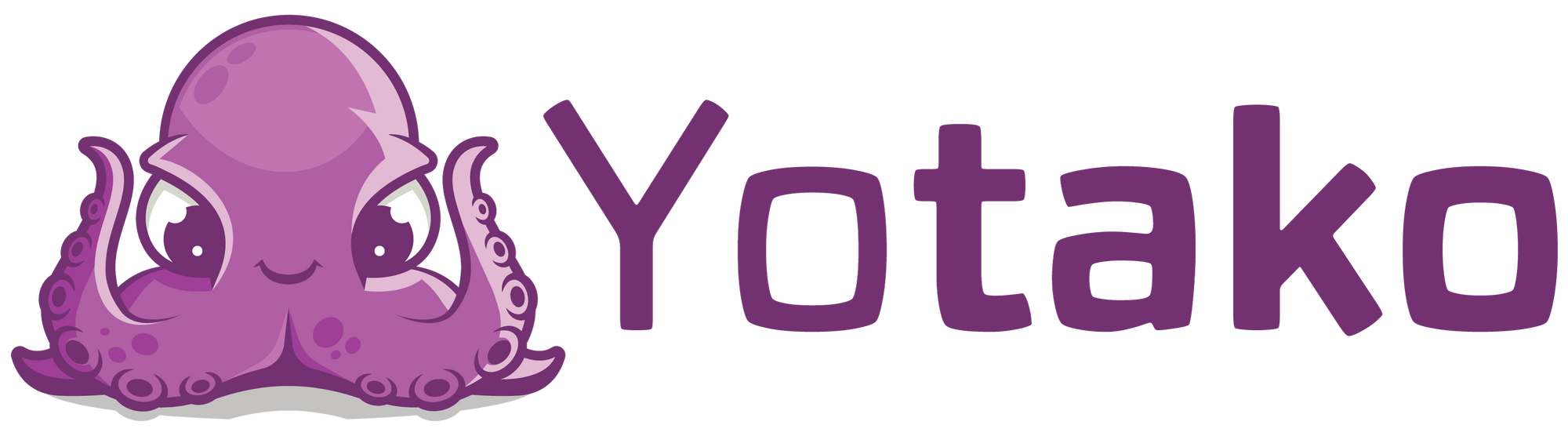How to Clone Any Website
Learn how to clone any website using the HTML to Design plugin and turn your web design clone into a WordPress website using the Figma to WordPress plugin. Whether you want to publish it online for free or download it as a WordPress theme, this step-by-step guide will walk you through the process,
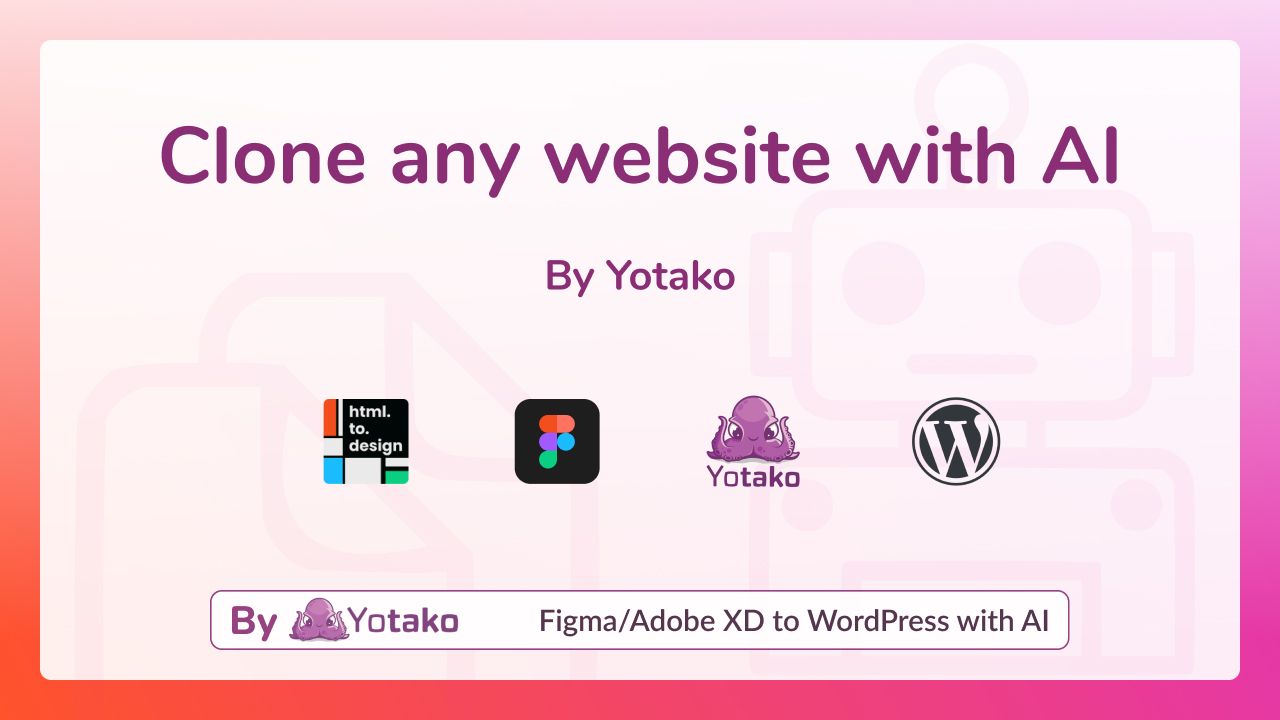
Introduction:
Welcome to this informative video tutorial!
I'm excited to walk you through the process of cloning a website and transforming it into a fully functional WordPress site. Stay with me as we explore each step in detail.
Step 1: Getting Started
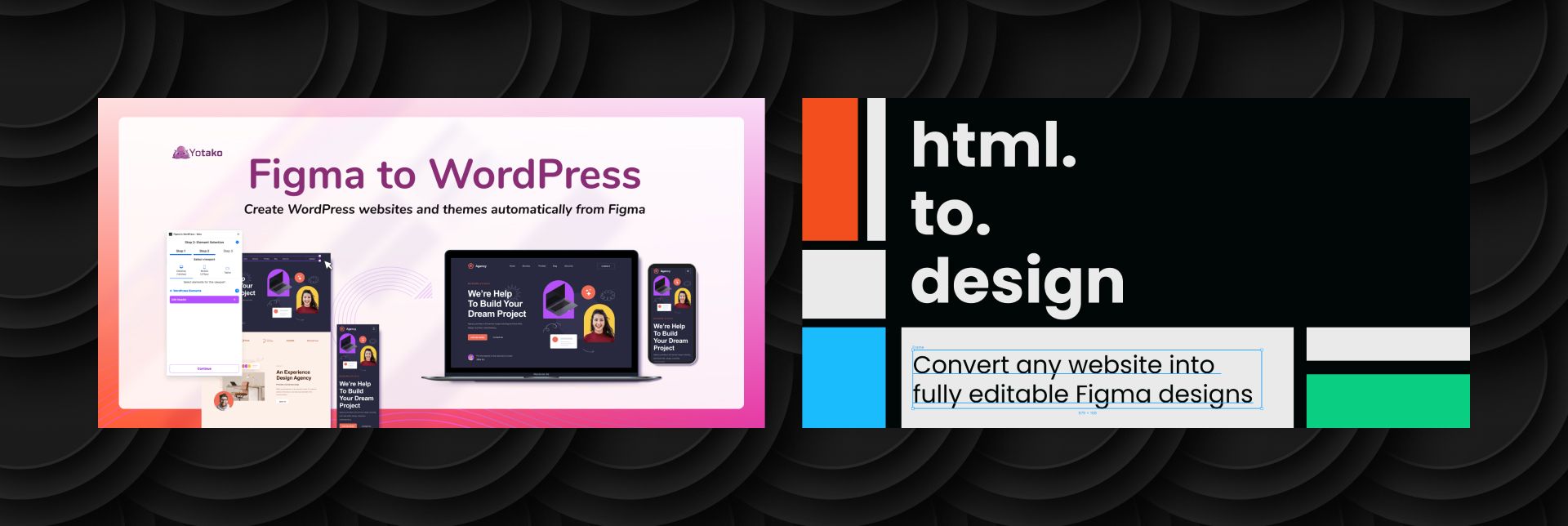
Let's jump right in. But before we dive deep, let me emphasize that while this process is exciting, cloning websites can have legal implications. Our intent is purely educational. So, let's learn and create responsibly!
The tools we're going to use are two powerful plugins: "HTML to Design" and "Figma to WordPress." To follow along, make sure to grab the plugin links provided. For this walkthrough, I'll be demonstrating by cloning the wordpress.org website.
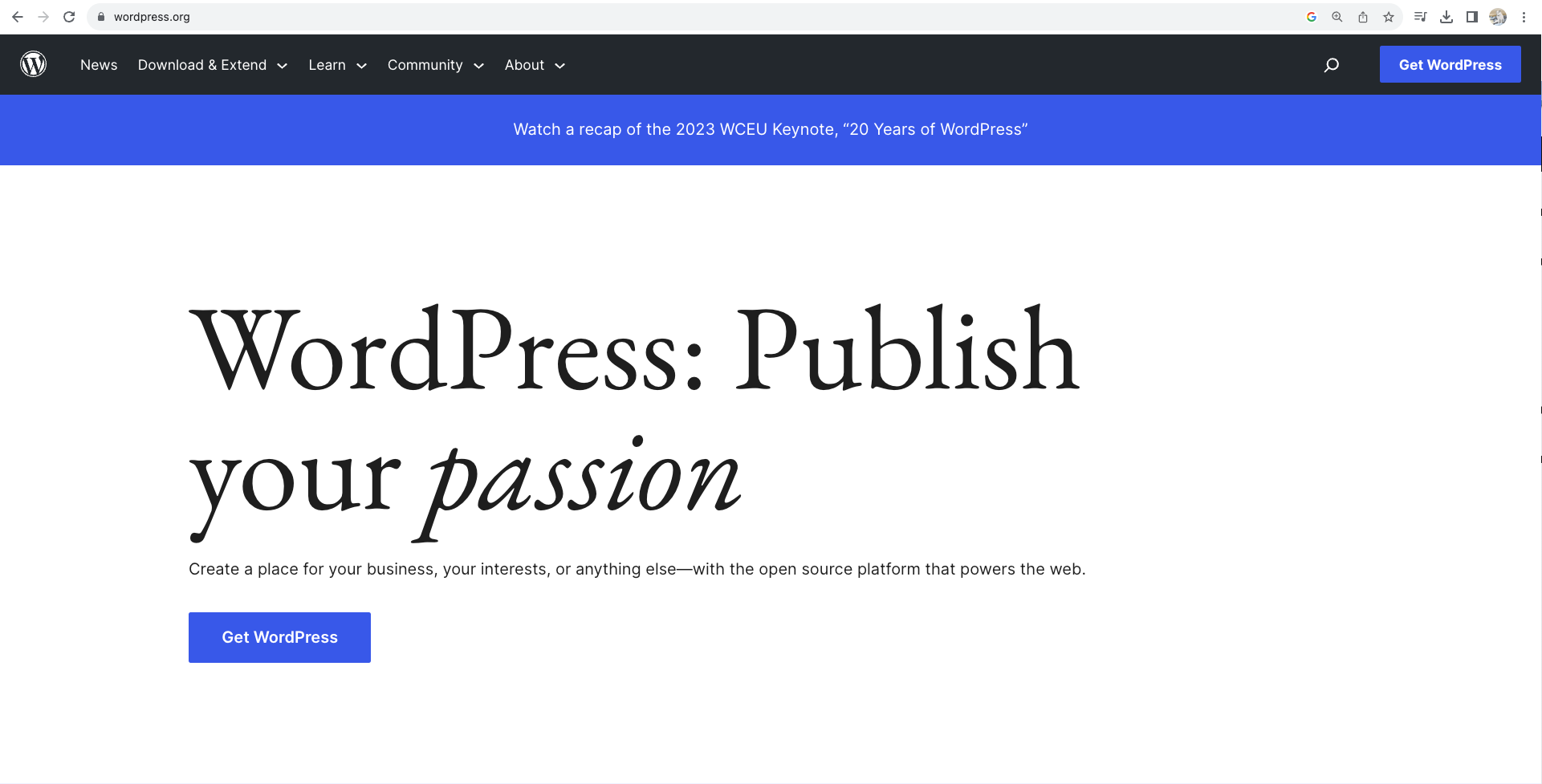
Step 2: Cloning with Figma
We begin by entering Figma's realm. Within the plugins section, locate and select the "HTML to Design" plugin". Copy and paste the website link of the website you intend to clone. In my case, I'll be using WordPress.org, and then initiate the import process.
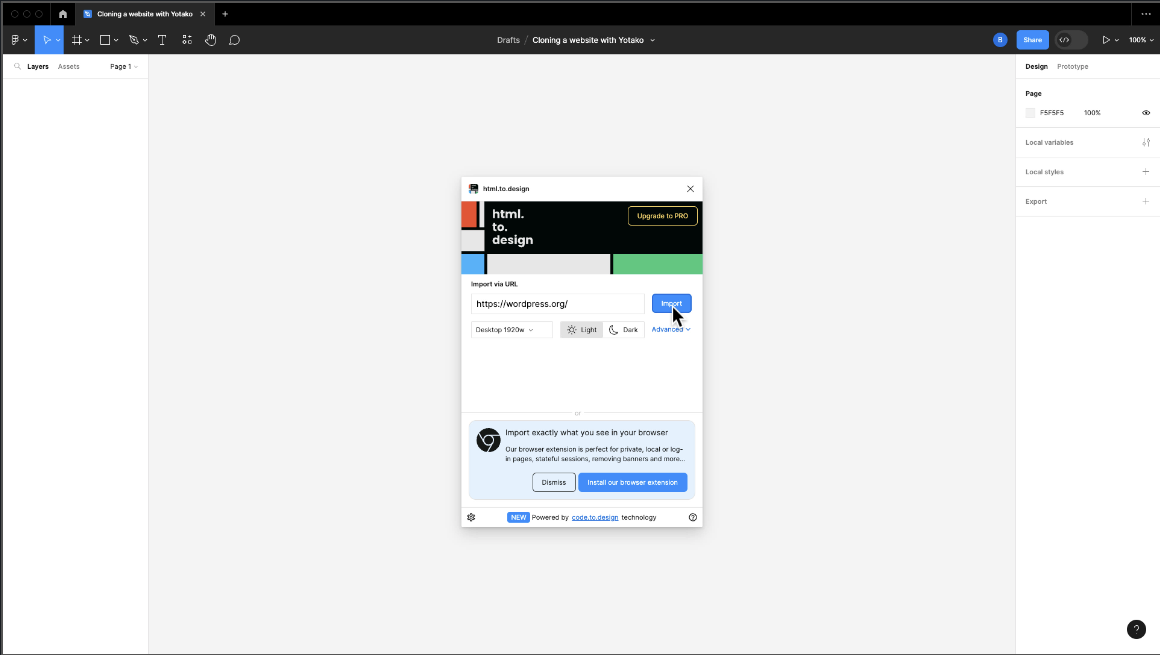
With a few seconds, the website gets transformed into a Figma file, ready for your creative touch.
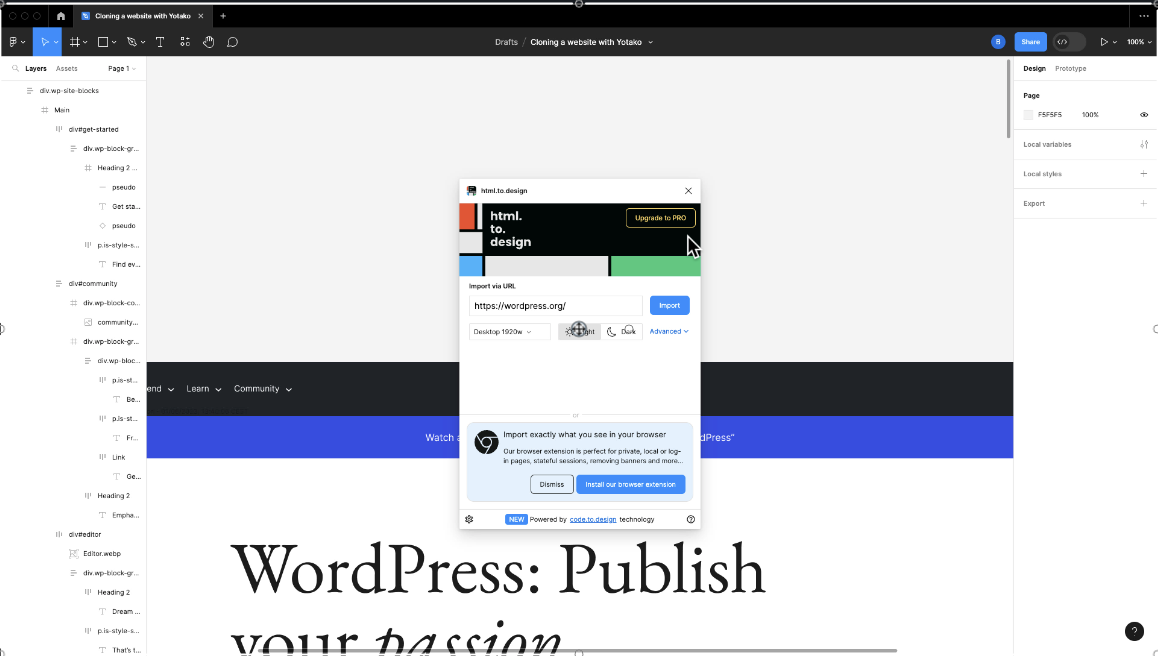
Modify and fine-tune sections as you want.
Step 3: Transforming into WordPres
Now, it's time to transition from this Figma design to a functional website. The catalyst? The "Figma to WordPress" plugin
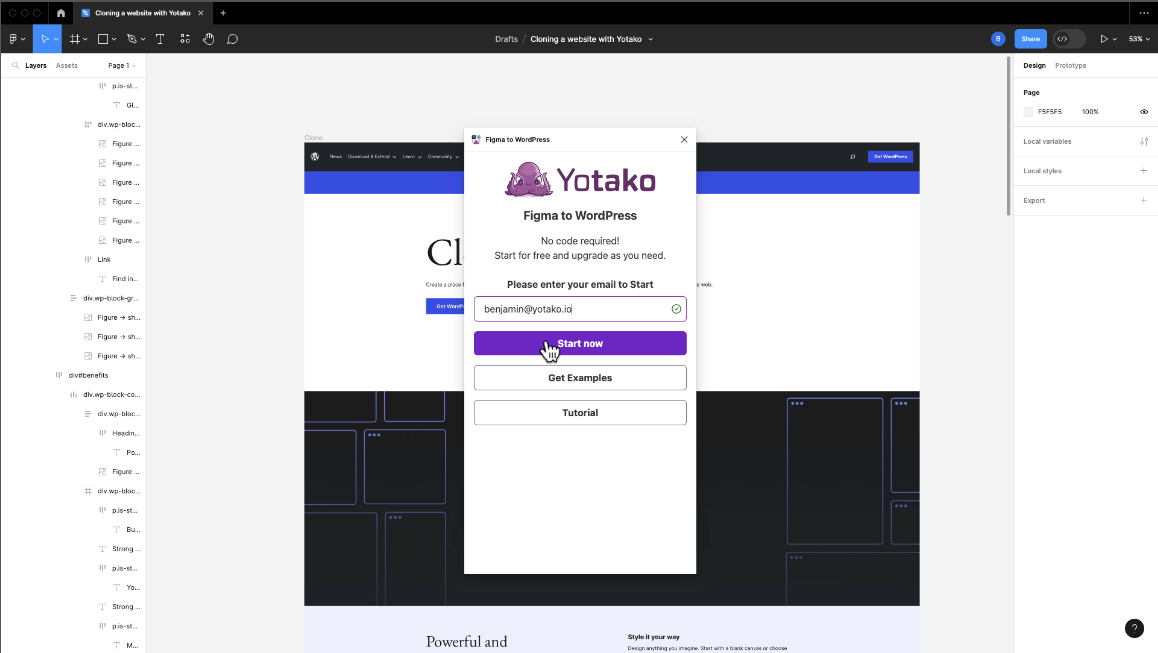
First, enter your email and hit "Start Now." Follow the prompts – it's a user-friendly process that will give life to your design effortlessly and just in a few clicks.
Choose a plan
After the plugin completes the website generation process, you'll be directed to the screen below. Choose the plan that aligns with your requirements – you can start with the free plan initially and upgrade whenever you're ready to scale.
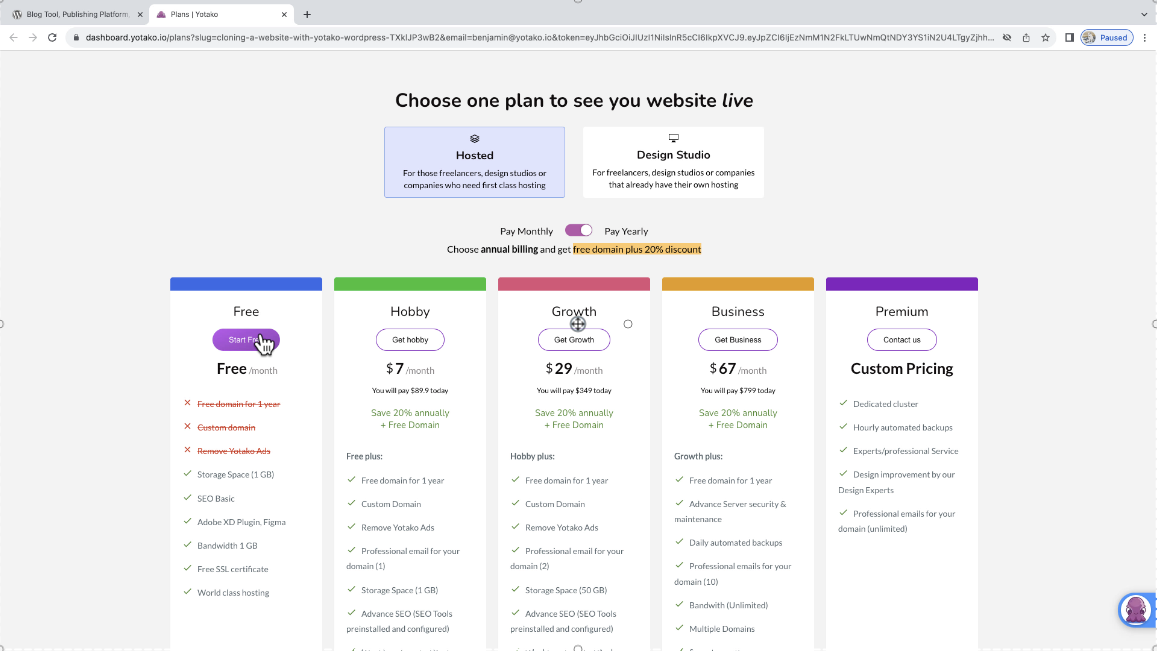
Selecting Your Domain
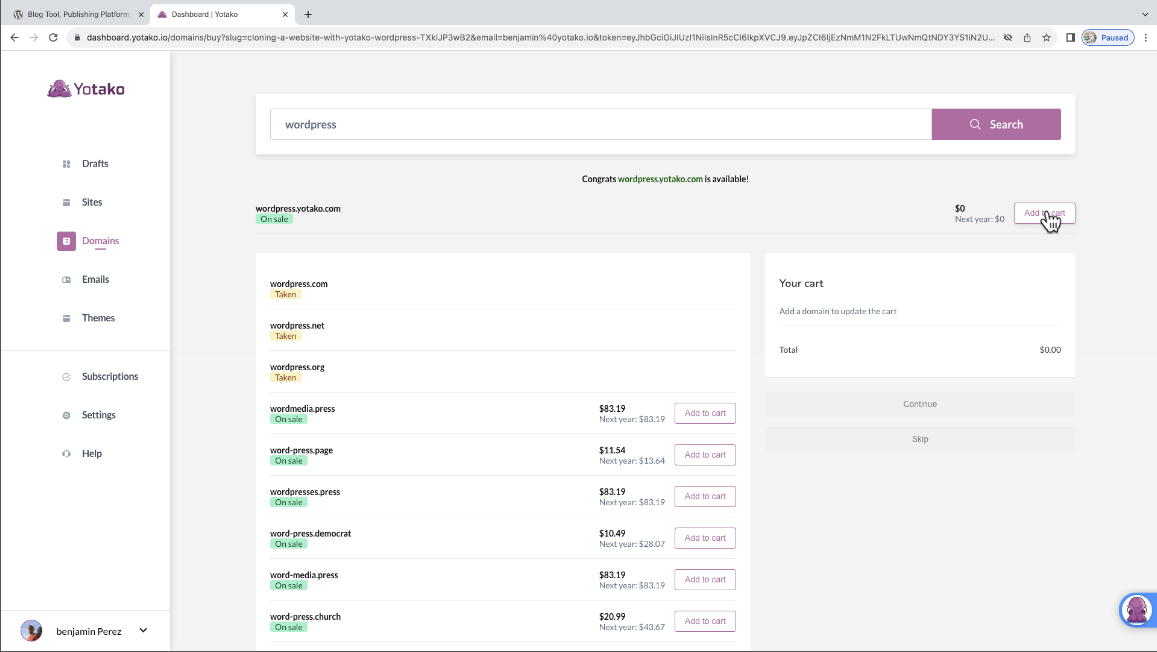
Time to select your domain. I've chosen "WordPress" as a subdomain of Yotako, but you also have the option to purchase any custom domain directly within this process.
Bringing Your Creation to Life
The moment of truth arrives. The plugin takes over, swiftly publishing your cloned WordPress site online. In mere moments, your creation is live and accessible.
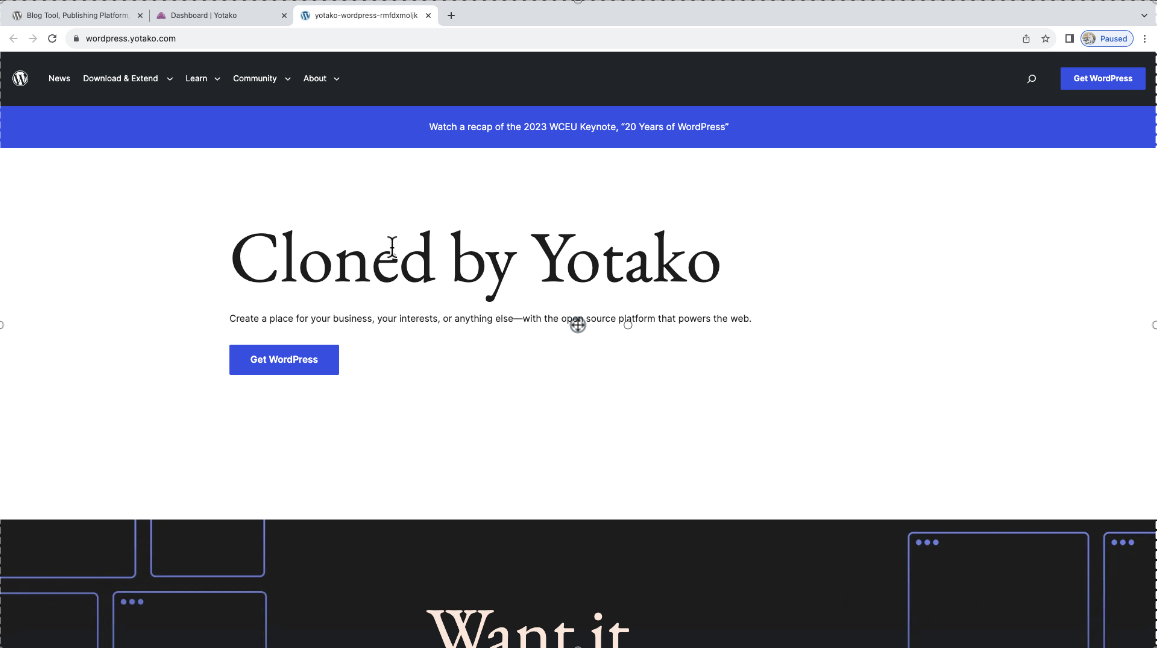
Conclusion: Your Journey's End
And there you have it – a cloned website transformed into a dynamic WordPress website and published online. While the process may seem intricate, the "HTML to Design" and "Figma to WordPress" plugins simplify it immensely.
For more information and to explore the endless possibilities of Yotako, including our powerful plugins with AI Figma to WordPress and WordPress for Adobe XD, visit us at yotako.io. If you have any questions, or suggestions, or simply want to connect with us, please, join our vibrant Yotako community. We look forward to revolutionizing your web design experience!